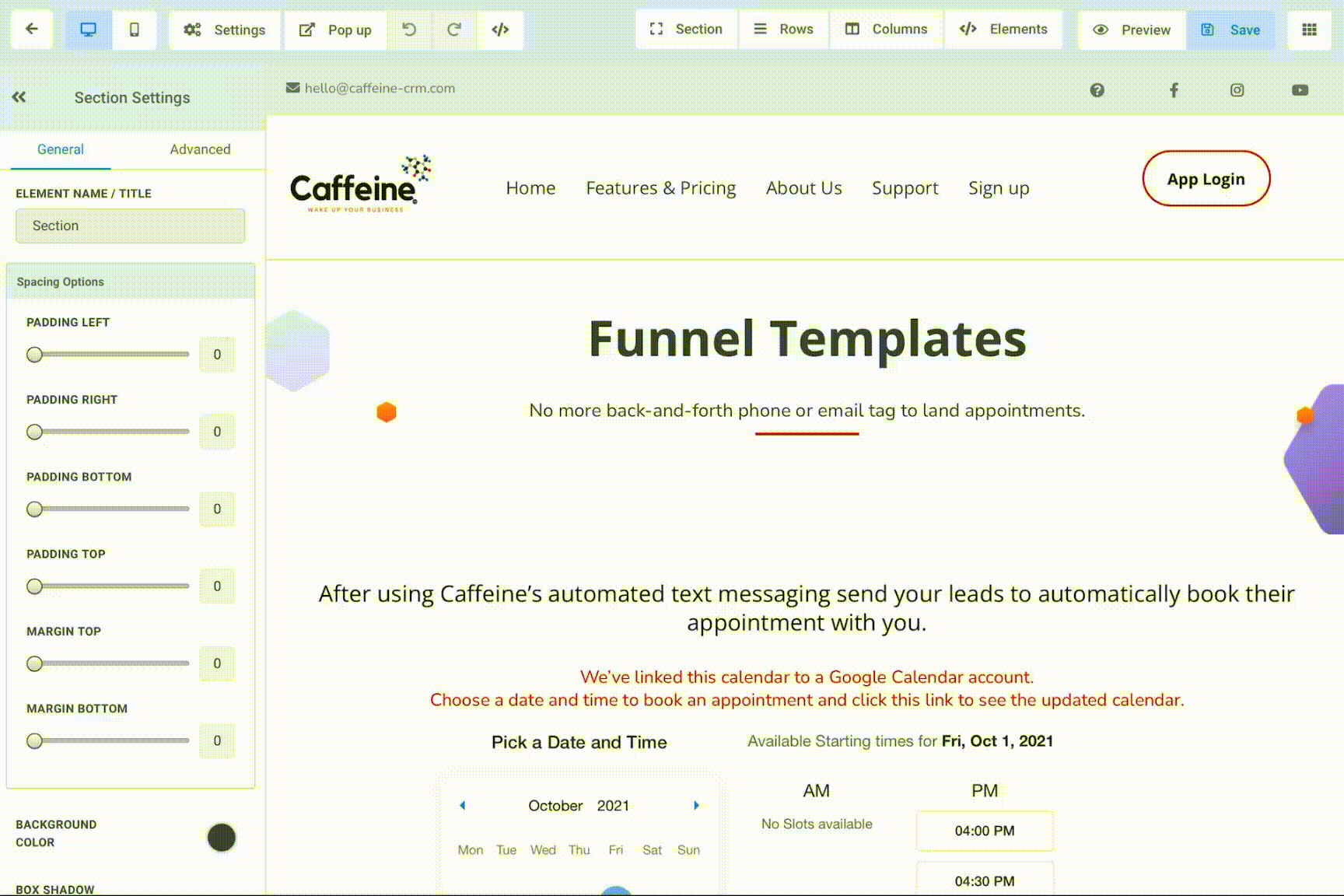Installing Chat Widget to Individual Pages Instead of Website Wide
Rabinder M
Last Update 4 tahun yang lalu
This tutorial is designed to displace your Live Chat ONLY on pages you specify it to display. Such as you want your Live Chat to only show on a “Help Page” or on a single funnel page and not the 2-Step Order Form payment page.
Step 1: Copy HTML Code From Chat Widget Tab
Chat Widget > Get Code > Copy Code
Note: If you have already copied and pasted your Chat Widget code into the “Body Code” area in your Website Settings area shown in tutorial “How To Instal Chat Widget Into Website Hosted In Caffeine” you do not need to paste your code into your individual page. That tutorial includes the chat widget into ALL pages within the website/funnel.

Step 2: Paste Code Into Page “Tracking Code Footer”
- Open the website page you want the Live Chat enabled
- Navigate to Settings tab at the top of the webpage/funnel editor
- Select </>Footer Code
- Paste Copied HTML Code
- “Yes, Save”
- Save Page
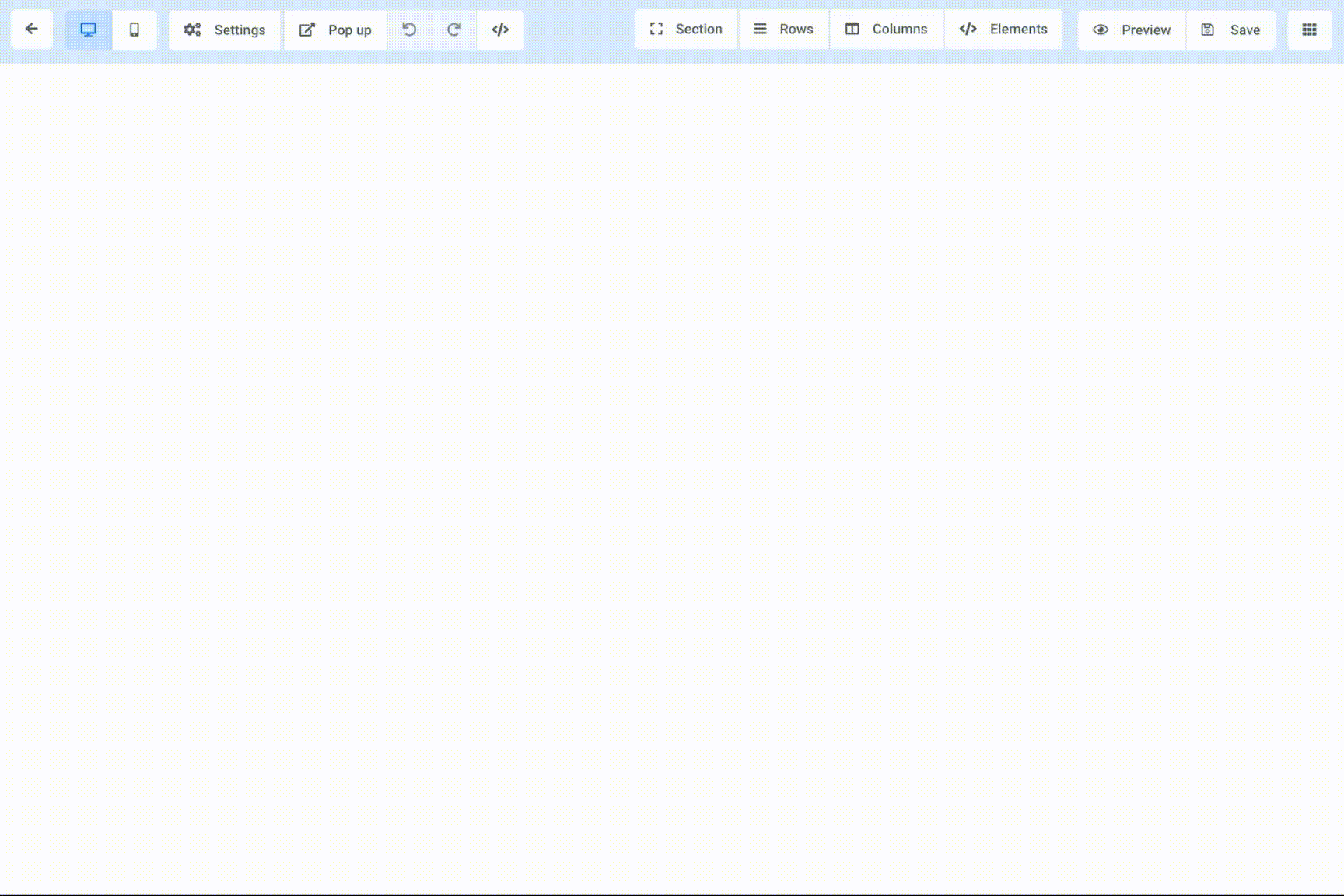
Step 3: Check Your Work
- Preview you webpage and see the new Live Chat is displaying correctly
- Check another page in your funnel to see the Live Chat is not visible.